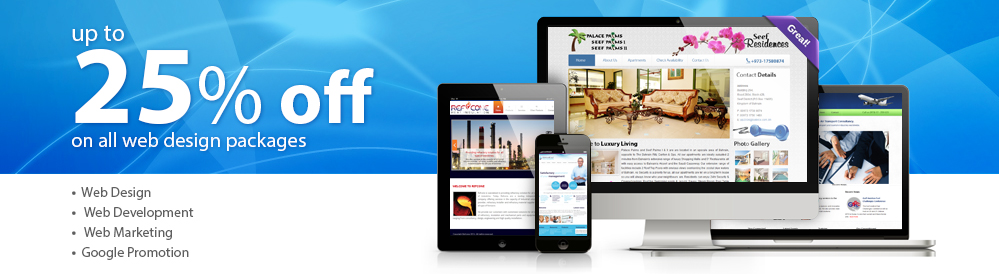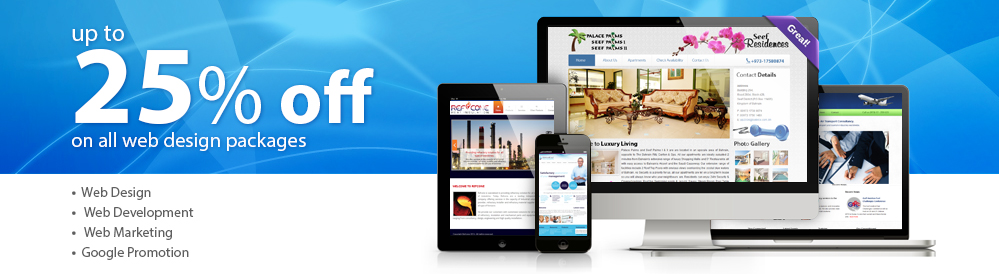|
Windows Live Mail email setup tutorial |
 |
- Open Windows Live Mail.
- You will be prompted to create an email account, see Figure 1.
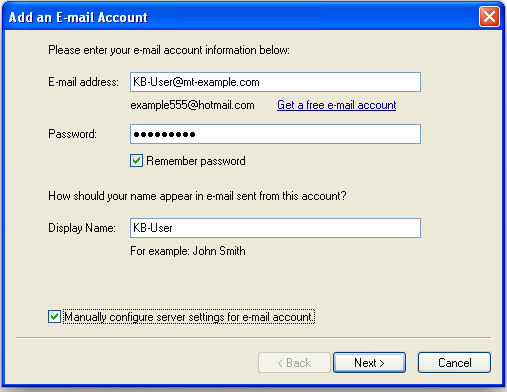
Figure 1.
- Next, enter your Account Settings, see Figure 2.
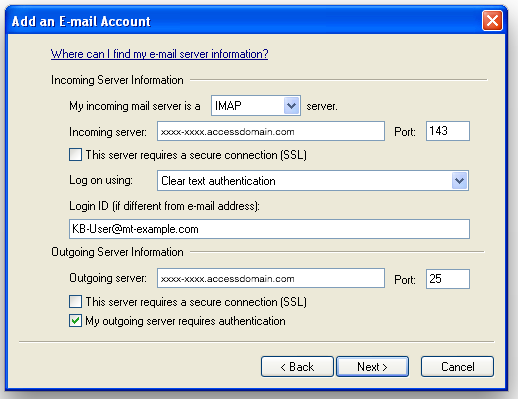
Figure 2.
- My incoming mail server is a (select IMAP or POP) server. We suggest IMAP.
- Incoming server: xxxx-xxxx.accessdomain.commail.mt-example.com
- Port: 143 for IMAP or 110 for POP
- This server requires a secure connection (SSL) should be unchecked.
- Log on using: Clear text authentication.
- Login ID: [email protected]
- Outgoing Server: xxxx-xxxx.accessdomain.commail.mt-example.com
- Port: 25 or 587
- This server requires a secure connection (SSL) should be unchecked.
- Please check the box for My outgoing server requires authentication.
- You should now get a success message. Please continue:
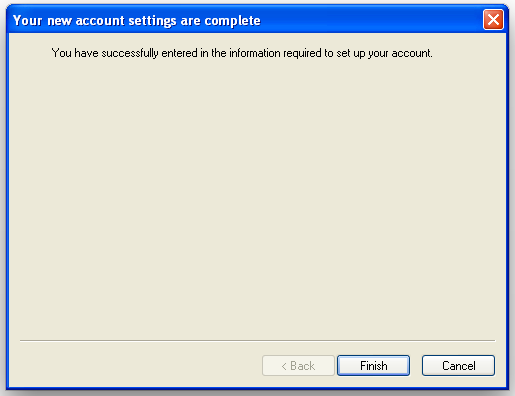
- You will now get a message that your folders are downloading:
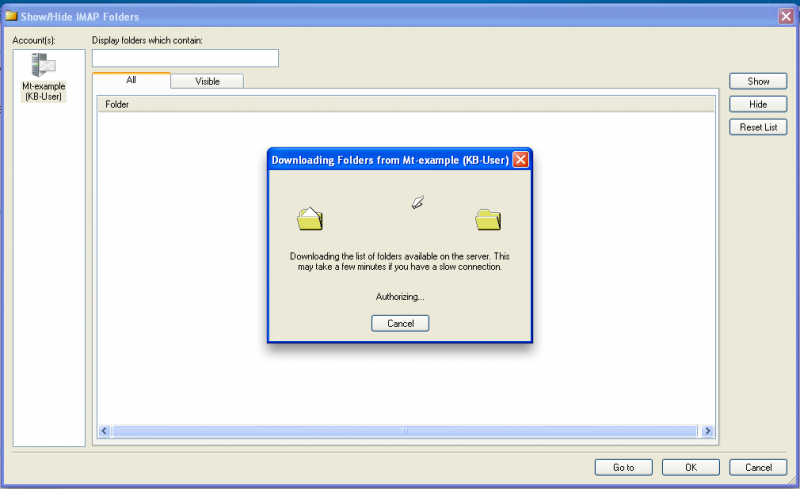
- Please verify that your folders are correct, then click OK:
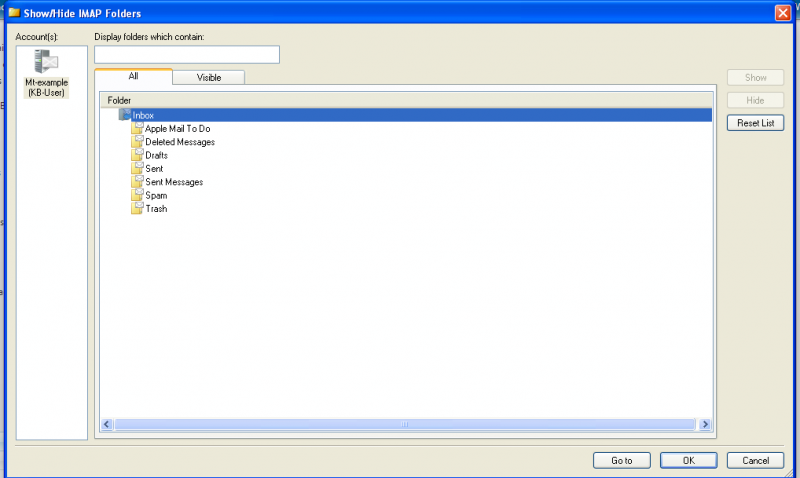
- You should now be able to send and receive emails:
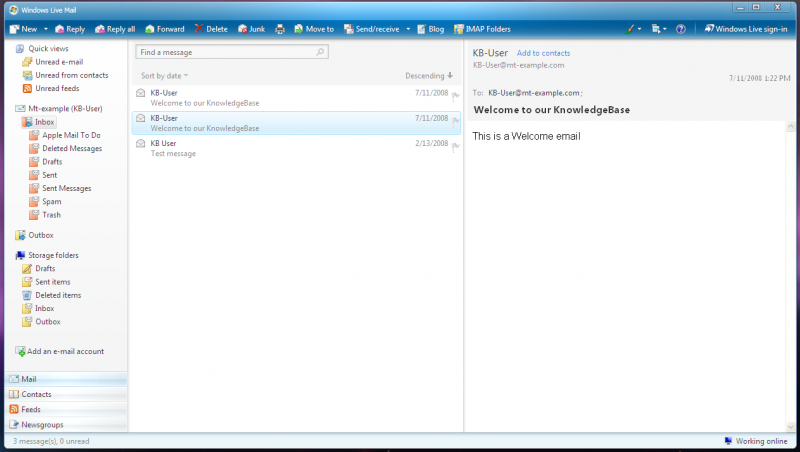
|
|
|
|
|
|