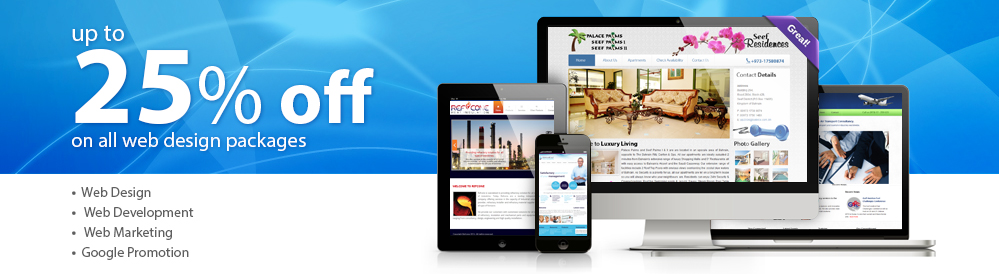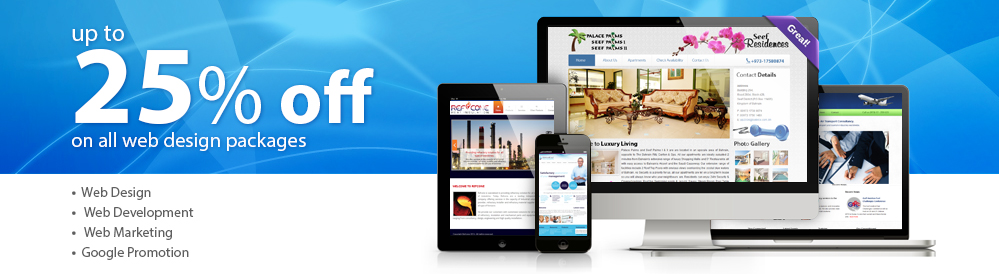|
Thunderbird email setup tutorial |
 |
Before you can configure email software to send and receive emails from our servers, you must
- Purchase a cPanel or Cloud hosting subscription service.
- Create an email account on our cPanel or Cloud hosting servers.
Once you have done this, you may configure your email software to connect to the email account you created on our servers.
Note: As a courtesy to our customers, we provide online tutorials on how to configure various email software. Our staff however are not able to provide support on how to use Mozilla Thunderbird. For further assistance in using Mozilla Thunderbird please see Mozilla's Thunderbird Manual Account Configuration support page.
|
Setup an email account using Thunderbird
- Open Thunderbird.
- Click Tools.
- Select Account Settings from the drop down menu.
- Click Account Actions.
- Select Add Mail Account.
- Type your name, email address and email address password into the fields provided.
- Click [Continue].
- Thunderbird will automatically select the server host name, port number, SSL and Authentication settings for you.Some of these settings will need to be adjusted.
- Click [Manual Config].
- Modify the incoming settings to
Incoming protocol: Select POP3 or IMAP from the drop down. POP is more common.
Incoming server hostname: infobahrain.com if using POP3 or infobahrain.com if using IMAP. Where example.com is your domain name.
Incoming port: 995 is using POP3, 993 if using IMAP
Incoming SSL: SSL/TLS
Incoming authentication: Normal password
- Modify the outgoing settings to
Outgoing protocol: SMTP
Outgoing server hostname: infobahrain.com
Outgoing port: 465
Outgoing SSL: SSL/TLS
Outgoing authentication: Normal password
- Modify the username settings to
Username: [email protected] (ensure to place your full email address including the domain name)
- Click [Create Account].
- Click [Confirm Security Exception].To find out more about this warning, see the SSL on Shared SMTP Service page.
- Thunderbird will verify that the setting are correct and complete the creation of your email account.
This completes the setup of your email account in Thunderbird.
|
 |
|
|
|
|